Start ServiceCtl by executing ServiceCtl.exe. ServiceCtl turns up in the traybar (Screenshot 1).
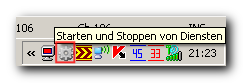 Screenshot 1
Screenshot 1
A right click on the icon opens the context menu (Screenshot 2).
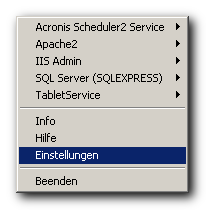 Screenshot 2
Screenshot 2
Click the settings menu item and the Settings dialog opens (Screenshot 3).
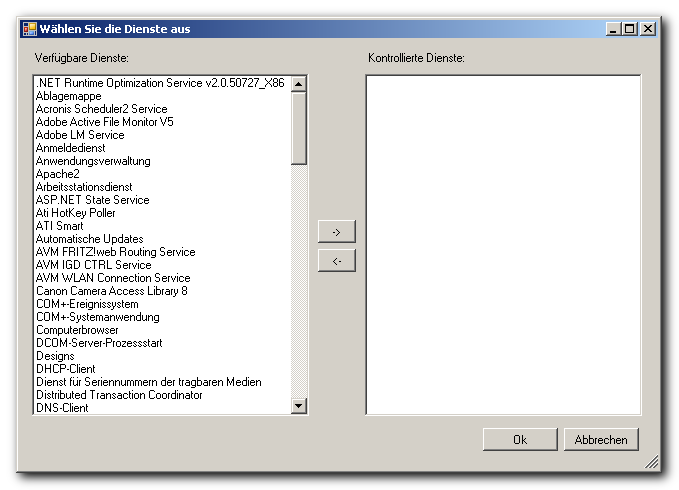 Screenshot 3
Screenshot 3
Select the services you want to control from the list of available services and add them to the list of controlled services using the "->" button or a double click on the selected service. By using the "<-" button or a double click on a controlled service you remove a service from the list of the controlled services (Screenshot 4).
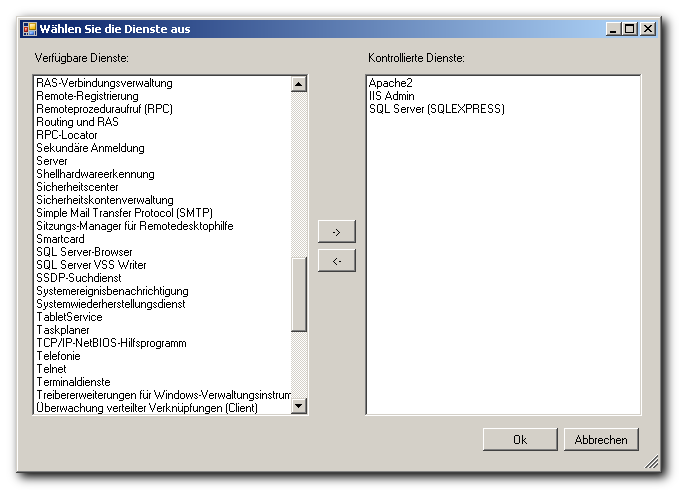 Screenshot 4
Screenshot 4
For every service that you add to the list of the controlled services a menu item appears in the context menu of ServiceCtl. This menu item is being used to start and stop the particular service (Screenshot 5).
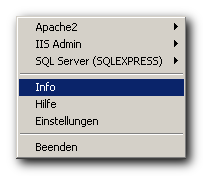 Screenshot 5
Screenshot 5